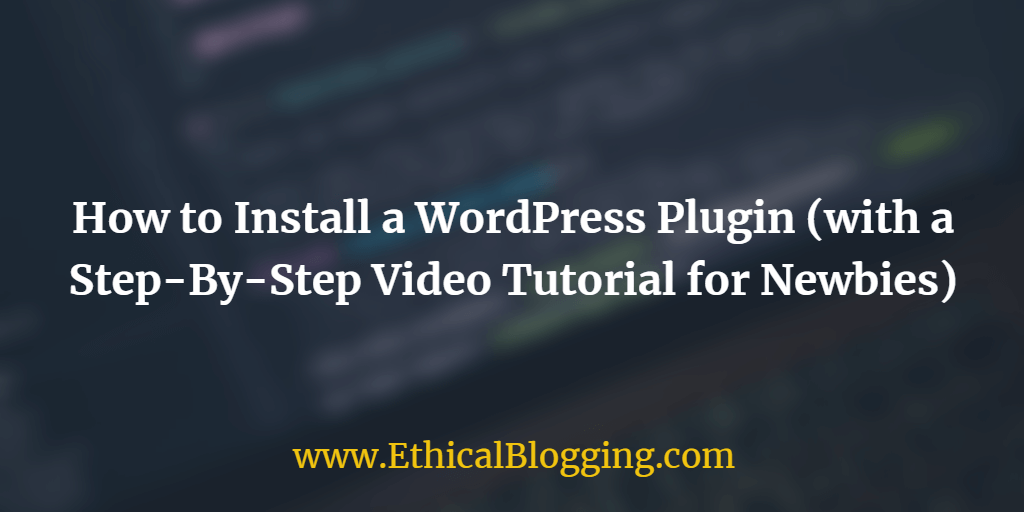Just after installing WordPress and activating a beautiful theme for your blog or, website, you may want to know how to install a WordPress plugin.
In this post, I’ll be showing you 3 different methods (with application guidelines) for installing a WordPress Plugin so that you can apply them as per your requirements.
Before You Begin:
Make sure you are using WordPress.Org (Self-Hosted) and NOT Free WordPress.Com to build your Blog or, Website.
Because you can not install a plugin with a Free WordPress.Com site.
Also, use a Rock-Solid Web-Hosting Service (such as SiteGround) to host your Self-Hosted WordPress.Org Site.
Click here to Claim Your Special SiteGround Hosting Coupon [60% OFF]
How to Install a WordPress Plugin:
To Keep Things Sweet and Simple, we have made a short Video Tutorial on How to Install a WordPress Plugin that you can watch below:
However if you prefer text-instructions over video, then you can follow our step by step text tutorial given below on how to install a WordPress plugin.
We have covered all three methods:
- Installing a WordPress Plugin using WordPress Repository Search.
- Installing a WordPress Plugin by Uploading It and
- Installing a WordPress Plugin Manually.
1. Install a Plugin Using WordPress Repository Search:
The easiest way to install a WordPress Plugin is to install it by searching the WordPress Plugin Repository.
However, by using this method, you can install only the Free or, Freemium Plugins that are already present in WordPress Plugin Repository.
To install a WordPress Plugin using this method, just follow the steps given below:
- Step-1: Login to your WordPress Dashboard (Admin Area).
- Step-2: Click on Plugins >> Add New.

- Step-3: Find the correct plugin by typing the plugin name or, functionality or, sometimes even Plugin Author/Developer Name (Screenshot given above) and you will get a List of Plugins (Screenshot given below).
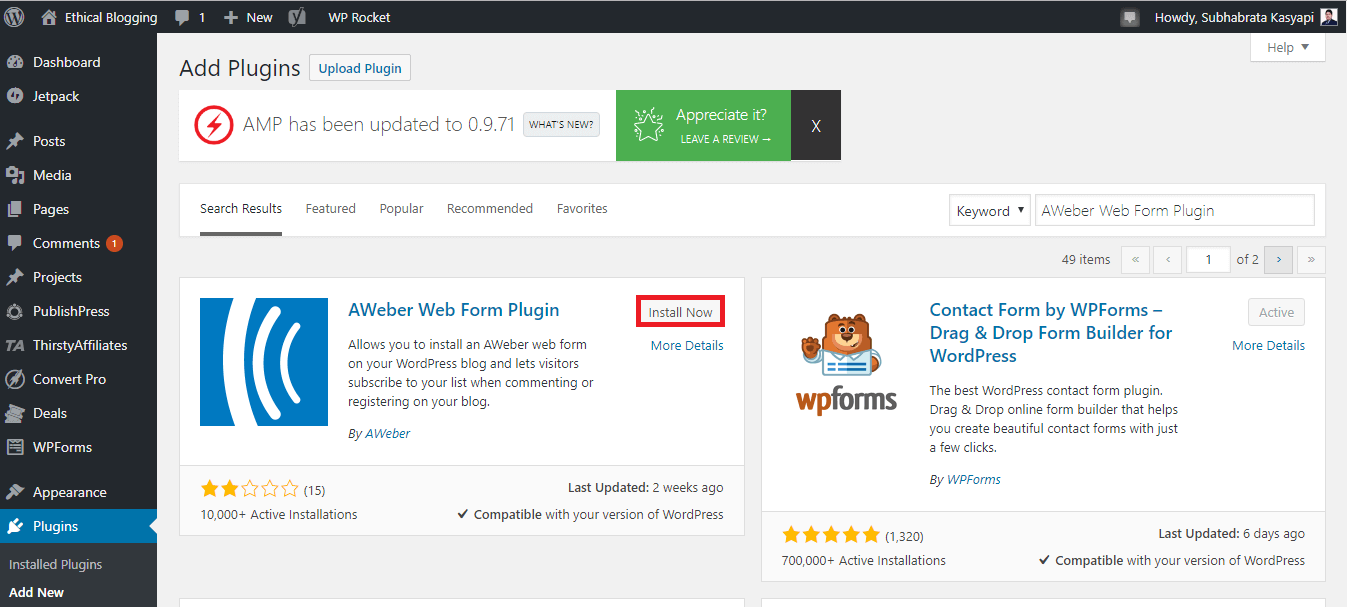
- Step-4: Pick the right plugin and click on the Install Now Button. For example, we have searched for “AWeber Web Form Plugin” and found it as the first plugin of the list.
The plugin will be downloaded and installed by WordPress.
Once done, you will see a success message with the options to Activate the Plugin or, to Return to Plugin Installer (from where you can install a few plugins more and activate them later).
You can install a WordPress Plugin using this method, but it will not work until you activate it.
So go ahead and click on “Activate Plugin” button to activate the plugin on your WordPress.Org site.
Done. You have successfully installed (and activated) your first WordPress plugin.
The next step is to configure the plugin settings that varies greatly from plugin to plugin.
That’s why, I’m not covering this part here.
If you need any additional support, you can either contact the plugin developer or, contact us for any general help.
Right Time to Install a WordPress Plugin Using This Method:
You can install a WordPress Plugin using this method under the following conditions:
- The plugin is already present in the WordPress Plugin Repository.
- If it a Freemium Plugin, it should come with a Direct Upgrade Option.
2. Install a WordPress Plugin by Uploading It:
Paid (Premium) and some other WordPress plugins are not listed in the WordPress Plugin Repository.
Therefore, those plugins can not be installed using the first method.
In this this case, you have to install a WordPress Plugin by uploading it to WordPress.
To install a WordPress Plugin using this method, just follow the steps given below:
- Step-1: Download the Plugin (in .zip Format) from the Source.
- Step-2: Login to your WordPress Dashboard (Admin Area).
- Step-3: Click on Plugins >> Add New.

- Step-4: Click on Upload Plugin Button on the Top of the Page. You will see the Plugin Upload Page.
- Step-5: Click on the “Choose File” Button and select the Plugin File (in .zip Format) that you have downloaded in Step-1.

- Step-6: Click on the “Install Now” Button.
Now, WordPress will upload the plugin from your computer and install it for you.
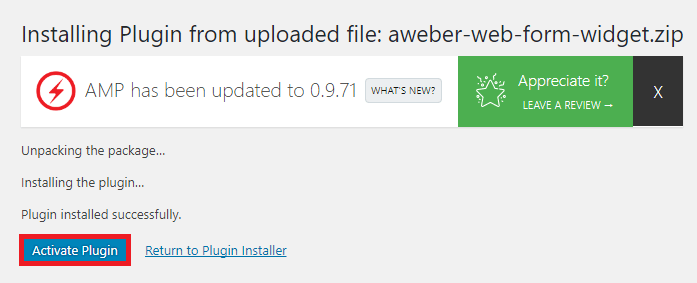
Once done, you will see a success message with the options to Activate the Plugin or, to Return to Plugin Installer (from where you can install a few plugins more and activate them later).
You can install a WordPress Plugin using this method, but it will not work until you activate it.
So go ahead and click on “Activate Plugin” button to activate the plugin on your WordPress.Org site.
Done. You have successfully installed (and activated) your first WordPress plugin.
The next step is to configure the plugin settings that varies greatly from plugin to plugin.
That’s why, I’m not covering that part here.
If you need any additional support, you can either contact the plugin developer or, contact us for any general help.
Right Time to Install a WordPress Plugin Using This Method:
You can install a WordPress Plugin using this method under the following conditions:
- The plugin is not already present in the WordPress Plugin Repository.
- If it a Premium Plugin.
- If it is a Pre-Downloaded Plugin.
3. Install a WordPress Plugin Manually:
If, for any unlikely reason, you are unable to install the desired WordPress Plugin using the methods given above, you can try to install the plugin manually using cPanel.
However, this method is not so user friendly.
But don’t worry. I have tried my best to make the process as simple as I can.
To install a WordPress Plugin using this method, just follow the steps given below:
- Step-1: Download the Plugin (in .zip Format) from the Source and Unzip it using same name.
- Step-2: Login to your Hosting cPanel (for support, contact your Hosting Provider).
- Step-3: Click on File Manager >> Web Root (public_html) >> Go.
- Step-4: Select your Site Folder and double click on it.
- Step-5: Click on WP Content >> Plugins.

- Step-6: Upload the Unzipped Version of Your Plugin there.
- Step-7: Login to your WordPress Dashboard (Admin Area).
- Step-8: Click on Plugins link in the Admin Menu.

You should see your desired plugin has been installed successfully.
However, you can install a WordPress Plugin using this method, but it will not work until you activate it.
So go ahead and click on “Activate Plugin” button to activate the plugin on your WordPress.Org site.
Done. You have successfully installed (and activated) your first WordPress plugin.
The next step is to configure the plugin settings that varies greatly from plugin to plugin.
That’s why, I’m not covering this part here.
If you need support, you can either contact the plugin developer or, contact us for any general help.
Right Time to Install a WordPress Plugin Using This Method:
You can install a WordPress Plugin using this method under the following conditions:
- The plugin is already present in the WordPress Plugin Repository.
- If you are unable to install it anyway except this one.
Conclusion:
Hope this guide will help you to learn how to install a WordPress Plugin using different techniques.
I strongly recommend you to use the last method of installing a WordPress Plugin as your last course of action as that method is a bit complex and once done wrong, can break your site.
Finally,
1. Share this post with your friends – it takes a few seconds only.
2. Please let me know what do you think about it by leaving a quick comment in the comment section below.
I reply each and every comment, personally.
Enough for today.
See you in the next post.
Let’s blog ethically.
If you want to write for us, check out our Write for Us section for details.
- WordCamp Kolkata 2019: How and Why You Should Attend It (A Detailed Guide) - February 5, 2019
- 9 Side Hustles that You Should Go Through while Setting Up Your Blog for Success - October 31, 2018
- [Book Review]: Product Launch Success Blueprint by Deepak Kanakaraju (2018) - October 26, 2018